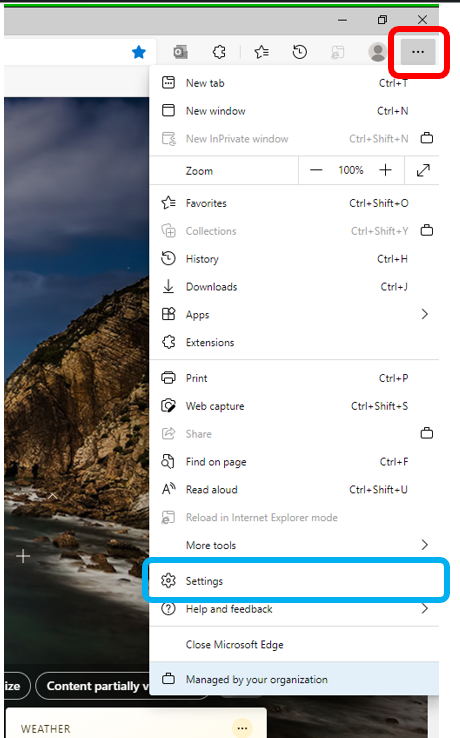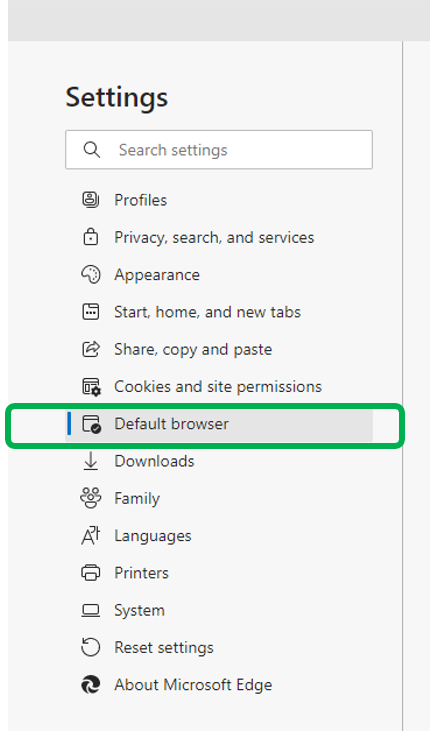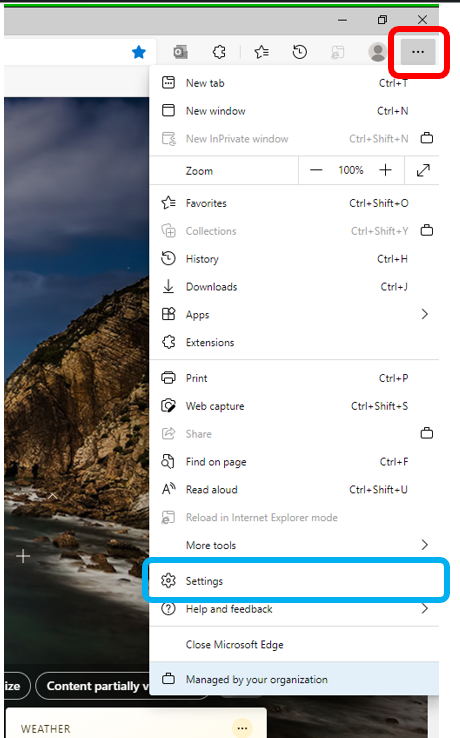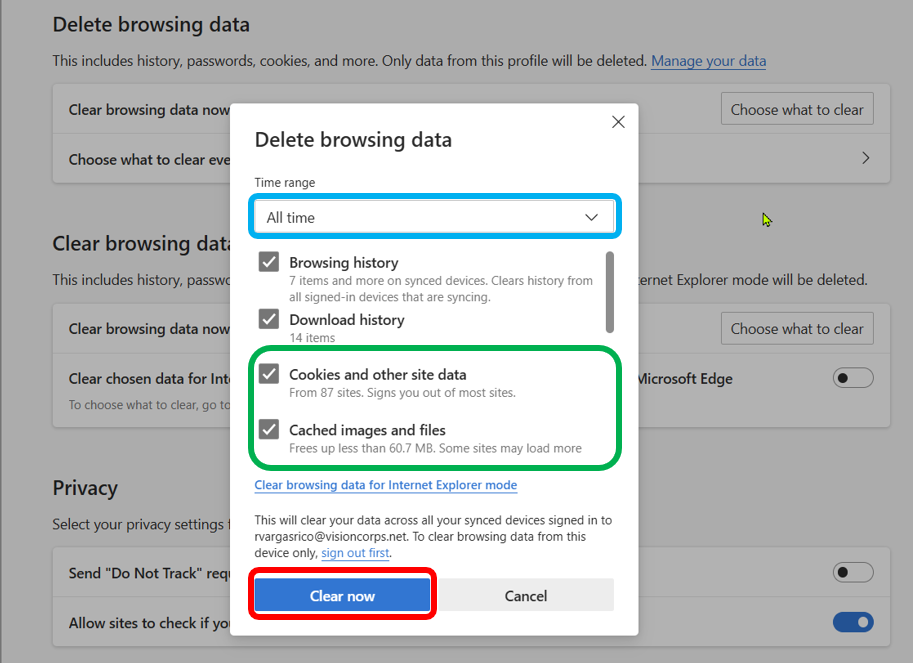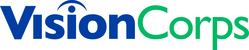PADDS Troubleshooting
Print
Created by: Rick Vargas Rico
Modified on: Fri, 10 Jan, 2025 at 10:30 AM
If you log into PADDS and get a blank white screen, please check the following:
Add the PADDS URL to Internet Explorer mode pages.
This has to be done EVERY 30 days.
- Open the Microsoft Edge web browser.

- Click on the Ellipses (underneath the Close button 'X') and select "Settings".
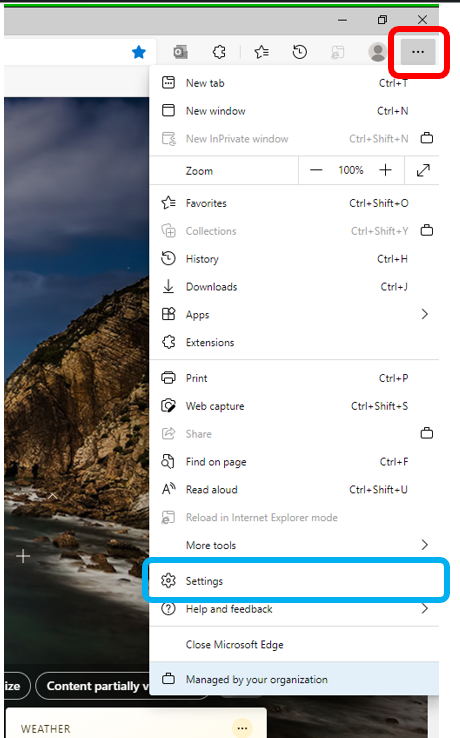
- On the left-hand navigation pane, select "Default Browser".
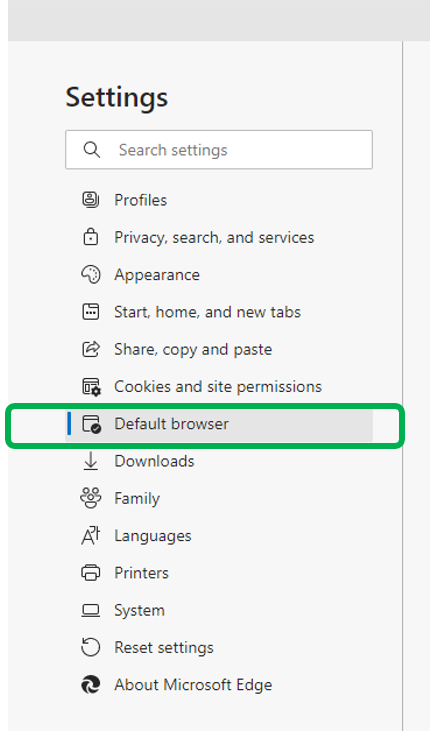
- Locate the Internet Explorer compatibility section.
- If you find the "https://padds.altess.army.mil/" URL listed here, see "Clearing Internet Explorer's cache".
- If you do not find the "https://padds.altess.army.mil/"URL under here, you will have to add this.
- In the "Allow sites to be reloaded in Internet Explorer mode" section, please select "Allow" from the dropdown.

- Select "Add" from the "Internet Explorer mode pages" section.

- Enter the PADDS link (https://padds.altess.army.mil/) into the textbox and then select "Add".

- Restart your web browser and try logging into PADDS again. If your issue persists, please see "Clearing Internet Explorer's cache.
Clearing Internet Explorer's Cache
- Open the Microsoft Edge web browser.

- Click on the Ellipses (underneath the Close button 'X') and select "Settings".
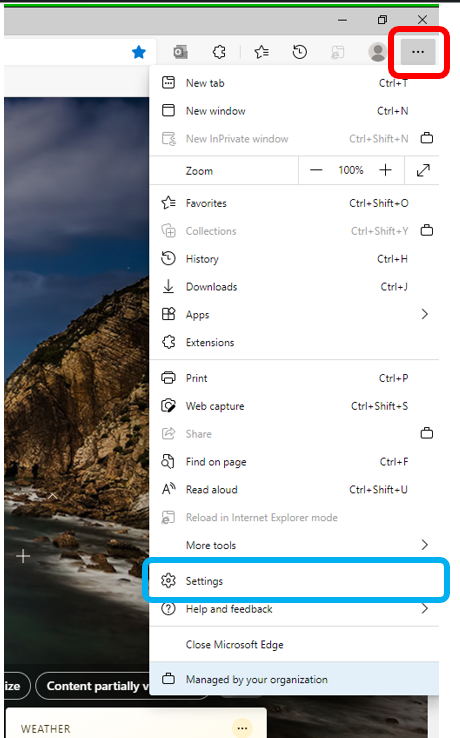
- On the left-hand navigation pane, select "Privacy, search, and services".

- Click on “Choose what to clear” under "Clear browsing data now" in the "Delete browsing data" section.

- Set the time range to "All Time" by selecting it from the drop down. Ensure that the "Cookies and other site data" and the "Cached images and files" options are checked. Click the "Clear now" button.
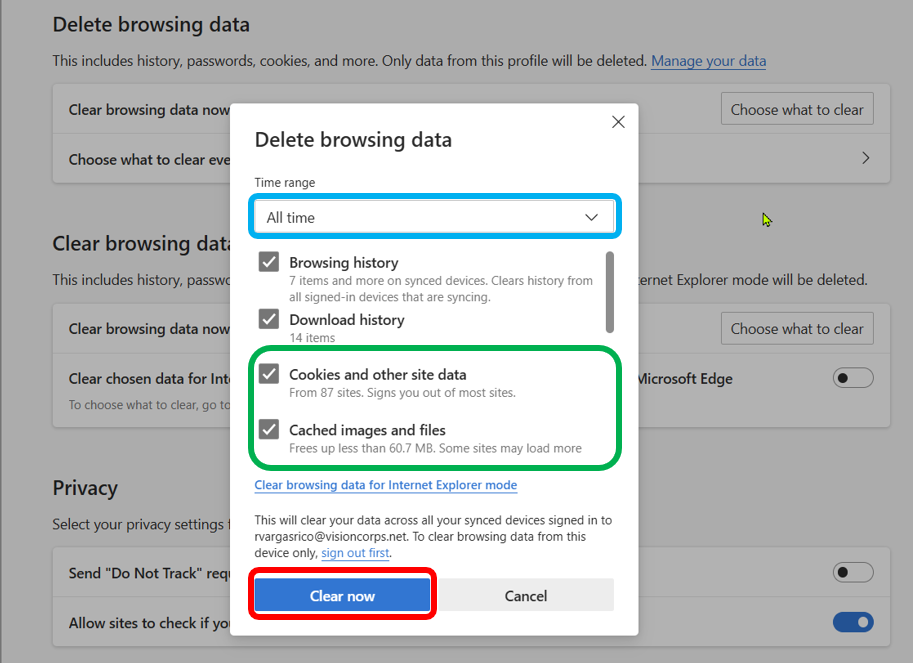
- Restart your web browser and try logging into PADDS again. If your issue persists, please reach out to IT.
Rick is the author of this solution article.
Did you find it helpful?
Yes
No
Send feedback Sorry we couldn't be helpful. Help us improve this article with your feedback.