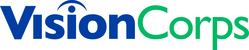- Open the camera you want to pull footage from (Warehouse Dock 1).
- Click on the "Search this camera" button.

- Then click on the blue Start and End box to set your date and time as seen below. Make sure to click "Apply".

- (Optional) You may use the Motion, People and Vehicles buttons (located on the right of the Start and End time buttons) to filter out clips that contain each subject.
- Change the clip length by clicking on the drop down at the bottom of the video player.

- Locate and select your your clip.
- Click on the arrow in the top right-hand corner of the video player. This will allow you to share the video via a link or download the video as a file.

- Share - Make sure to set a proper link expiration date. You can send the link a manner of different ways.
- Download - Will download the video to your computer, usually to your Downloads folder. You will have to move it to your OneDrive and use OneDrive's sharing feature.
Sharing Spot AI Clips Print
Created by: Rick Vargas Rico
Modified on: Fri, 17 Jan, 2025 at 3:14 PM
Did you find it helpful? Yes No
Send feedbackSorry we couldn't be helpful. Help us improve this article with your feedback.