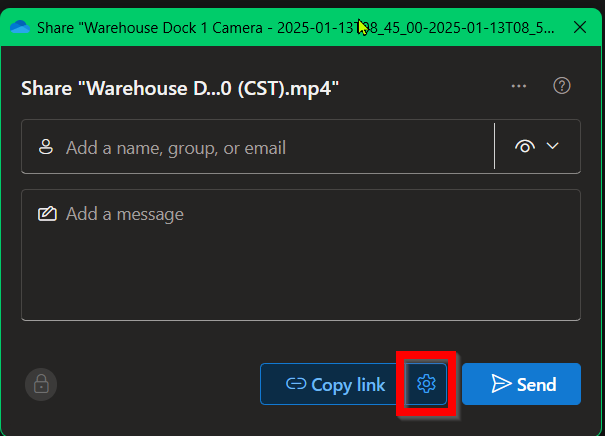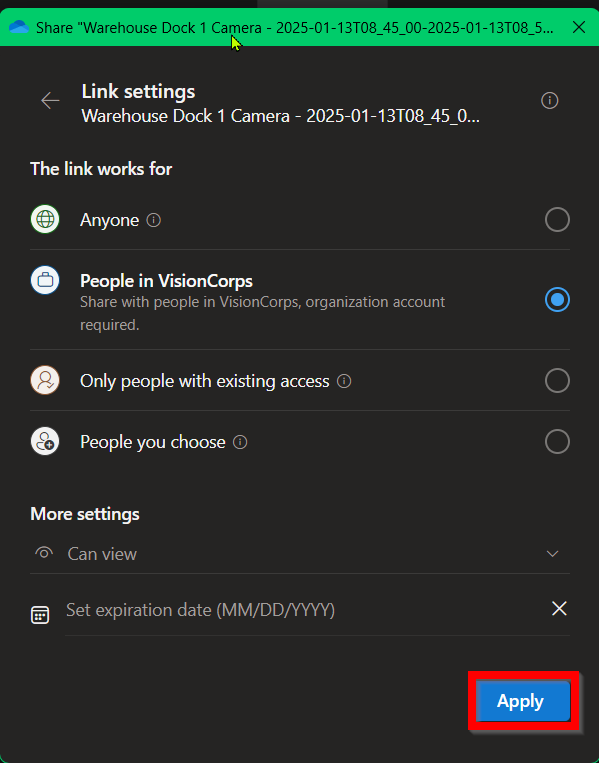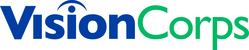How to Share a file/folder in OneDrive and SharePoint from File Explorer
Print
Created by: Rick Vargas Rico
Modified on: Tue, 11 Feb, 2025 at 8:38 AM
- Locate your file/folder in File Explorer and right-click on it to open the context menu.
- Select the "OneDrive" menu and then "Share". The Share window will pop up.

- Select the Settings icon (image of a gear) to edit the permissions of the link.
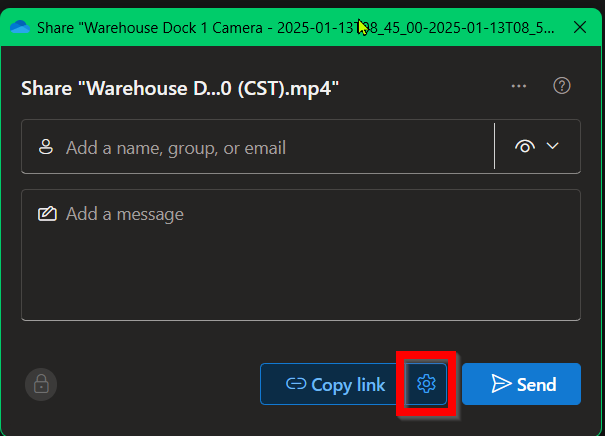
- Adjust the permissions on this page according to the guidelines below. Click "Apply" when done.
- Anyone - Anyone in the world who receives this link, whether directly from you or someone else will be able to access this file.
- People in VisionCorps - ANY individual who has a VisionCorps Office 365 account will be able to open this link. They will be prompted to sign in to verify their identity. This is the default permission. DO NOT USE FOR SENSITIVE DOCUMENTS. See "People you choose".
- Only People with Existing Access - can be used by anyone who already has been given access via another link or permissions. This does NOT give them permissions they don't already have.
- People you choose - Only email addresses you specify will have access using this link. This is the best way to share something that contains sensitive information.
- More settings
- Can edit - allows the individual(s) to edit the document, including modifying or deleting the file.
- Can view - allows the individual(s) to view the document but not make changes to it. They will be able to download a copy of the file.
- Can't download - allows the individual(s) to view the document, but not download a copy.
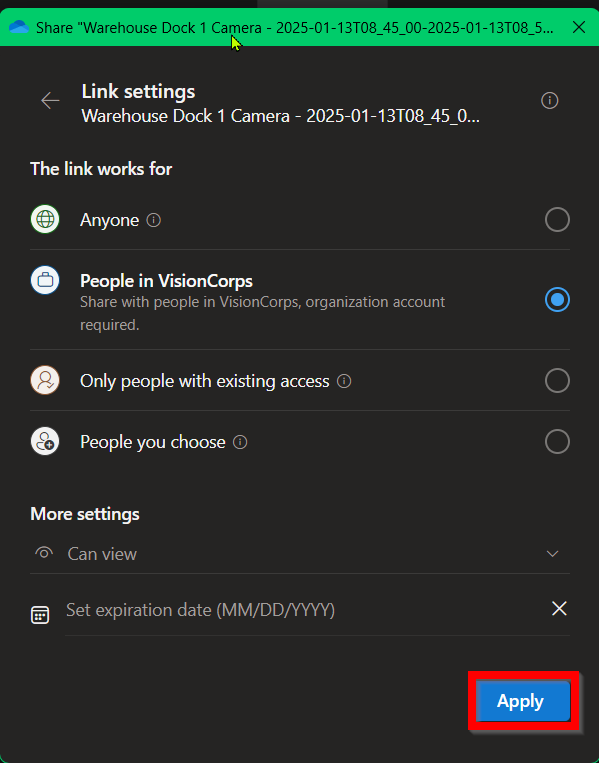
- Enter the names (if part of VisionCorps)/email addresses (if external) of those whom you want to share the document with.
- At this point, you have two options for sending the link:
- Send button - anyone you have added so far will be sent an email from Microsoft OneDrive stating you have shared a file/folder with them. It is recommended that you send a follow up email in case they suspect it is a phishing attempt.
- Copy Link - you can copy this link to your clipboard and paste it into an email and anyone you have added so far will be able to use the link.
Rick is the author of this solution article.
Did you find it helpful?
Yes
No
Send feedback Sorry we couldn't be helpful. Help us improve this article with your feedback.