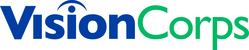- Open your web browser and navigate to Office.com.
- Sign into your VisionCorps account and verify your identity if prompted.
- Click on the "Account manager" button in the banner region with your initials (or current profile picture). Then click on "My Microsoft 365 profile".

- On the new tab, click on the "Update your profile" button.
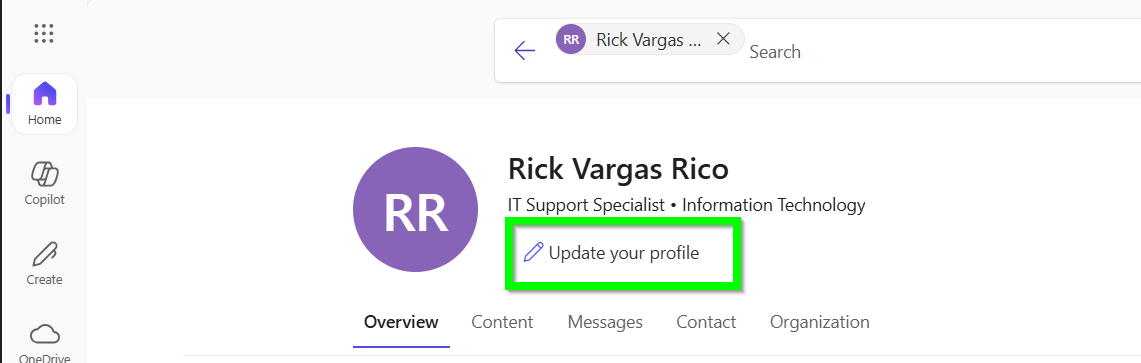
- On the next screen, click on the "Edit your profile image" button.
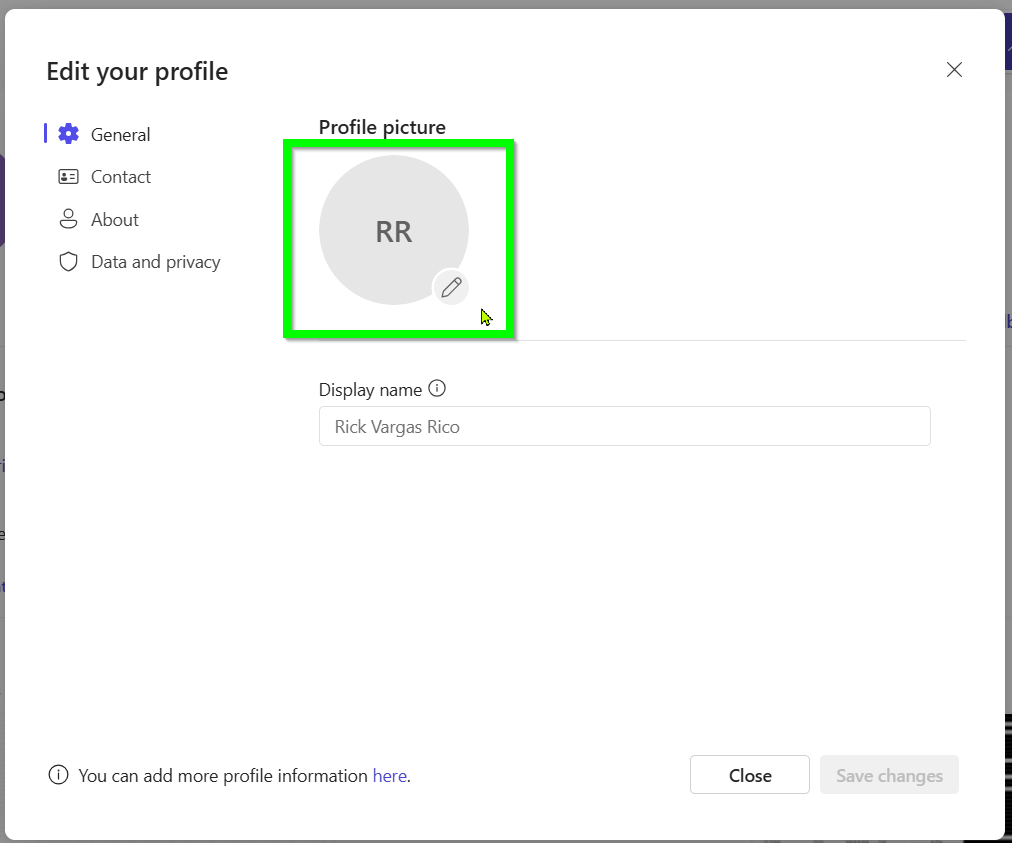
- Click the "Upload" button and locate the image file saved on your device. Click the "Open" button.
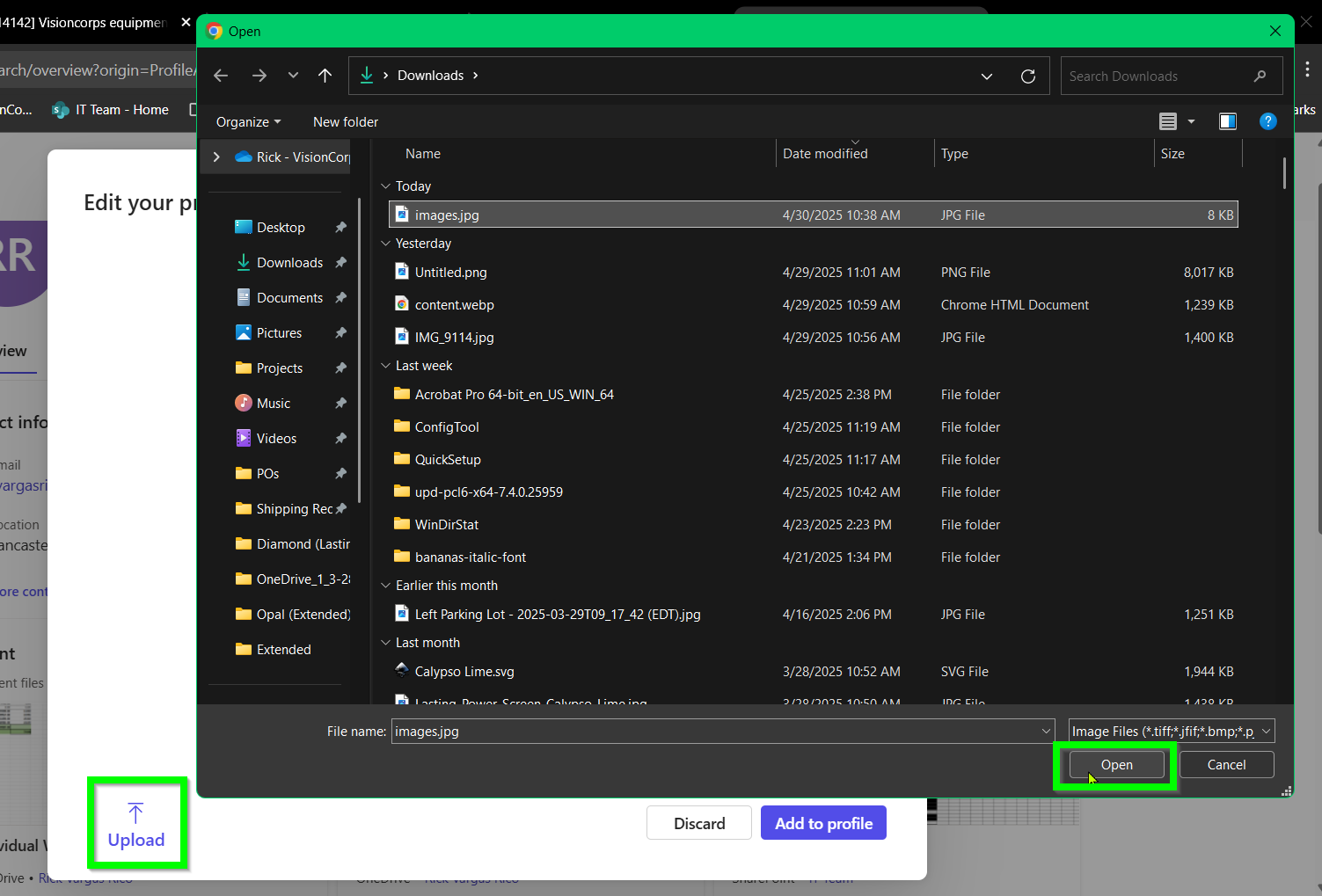
- Adjust the picture in the frame and how much the image is zoomed in. Then click the "Add to profile" button when done.

- Click the "Save changes" button. Your picture may take up to 24 hours to populate.
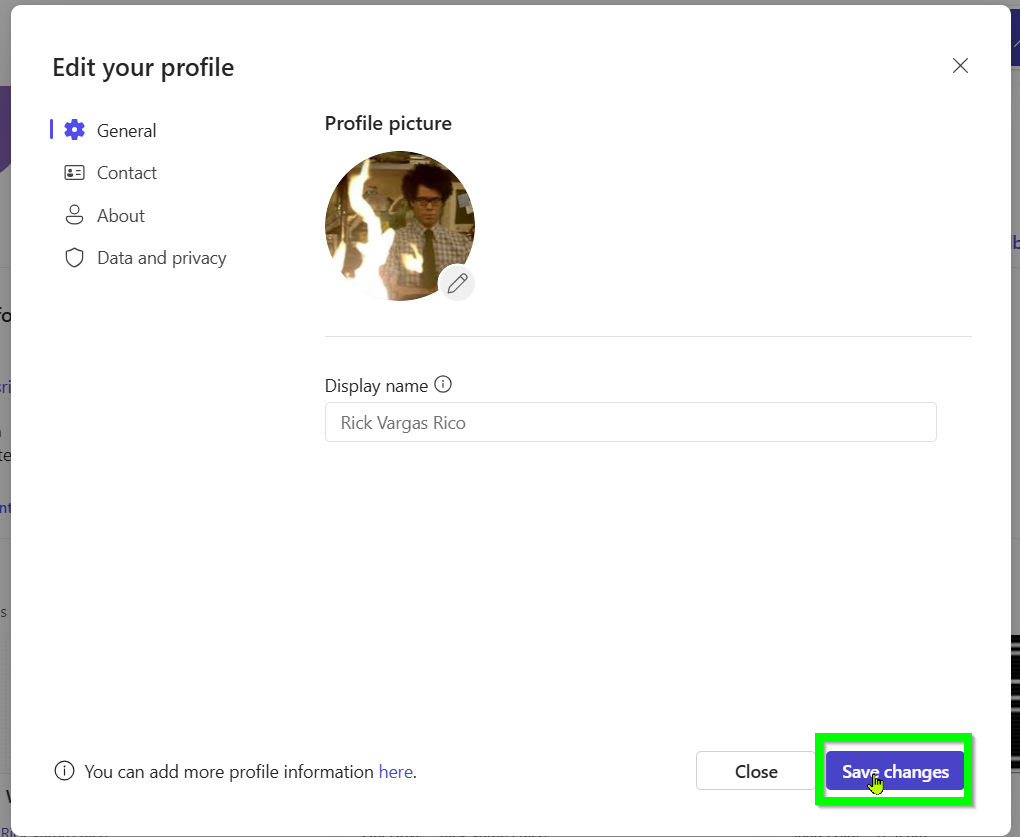
How to Upload a Profile Picture in Office 365 Print
Created by: Rick Vargas Rico
Modified on: Wed, 30 Apr, 2025 at 11:06 AM
Did you find it helpful? Yes No
Send feedbackSorry we couldn't be helpful. Help us improve this article with your feedback.