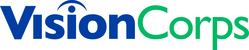Setting up Microsoft Authenticator for the first time
- On your mobile device, open the app store and install Microsoft Authenticator
- In a browser, navigate to https://myaccount.microsoft.com/
- Click on the Security info tab, then click "Add method”.
- At the next screen, select the “Authenticator app” method from the drop-down list and click “Add”.
- Click “Next” when prompted to download the app.
- Navigate back to your mobile device to the Authenticator app and add your VisionCorps account.
- Scan the QR code within the authenticator app on your mobile device.
Setting up Microsoft Authenticator on a new phone
If you have upgraded to a new phone and you have transferred your data over to the new phone, you will want to follow these directions:
- On your new mobile device, open the Microsoft Authenticator app. Click on your VisionCorps account.
- On the next screen, there should be a gear (settings) icon on the top right corner of your screen. Tap on this gear.
- Select “Remove Account” and tap on “Remove Account” again when the pop-up appears.
- In a browser, navigate to https://myaccount.microsoft.com/
- Click on the Security info tab, then locate the Microsoft Authenticator method that was already set up and click “Delete”.
- Confirm the deletion of this authentication method.
- (Now we will re-add the Authenticator app.) Click on the Security info tab, then click "Add method”.
- At the next screen, select the “Authenticator app” method from the drop-down list and click “Add”.
- Click “Next” when prompted to download the app.
- Navigate back to your mobile device to the Authenticator app and add your VisionCorps account.
- Scan the QR code within the authenticator app on your mobile device.