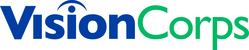This guide provides step-by-step instructions on how to set Foxit PDF Editor as the default application for opening PDF files in Windows.
It includes three methods:
- Using Windows Settings
- From File Explorer
- Inside Foxit PDF Editor
Relevant screenshots are included under each method.
Method 1: Using Windows Settings
- Open Settings > Apps > Default apps.
- Scroll down and click 'Choose defaults by file type'.
- Search for .pdf and click the current default app.
- Select 'Foxit PDF Editor' from the list or browse to its installation folder.
- Confirm and close Settings.
Method 2: From File Explorer
- Right-click any PDF file > Open with > Choose another app.
- Select 'Foxit PDF Editor'.
- Check 'Always use this app to open .pdf files'.
- Click OK.
Method 3: Inside Foxit PDF Editor
- Open Foxit PDF Editor.
- Go to File > Preferences > File Associations.
- Click 'Set as Default PDF Reader' and confirm.