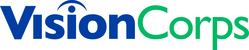How to Sync a Folder From SharePoint
Print
Created by: Rick Vargas Rico
Modified on: Fri, 31 Oct, 2025 at 3:15 PM
- Open the SharePoint site and navigate to the document library or folder you want to sync.

- Click the 'Sync' button at the top of the page.

- Allow the site to open Microsoft OneDrive and sign in with your work or school account.
- Access synced files in File Explorer in the folder navigation pane under VisionCorps.

Tips
- Sync only what you need -- Sync only essential folders, even if you have to have to sync folders separately. This reduces the number of files your computer has to process anytime a change is made to the document by anyone in the organization.
- Monitor Sync Status Icons --
- Blue Cloud = Online only (you won't be able to access this if you lose internet)
- Green Check = locally available (can be accessed without being connected to the internet)
- Red Circle = Sync issue with the file
Rick is the author of this solution article.
Did you find it helpful?
Yes
No
Send feedback Sorry we couldn't be helpful. Help us improve this article with your feedback.